
What you need to upgrade/unbrick your MediaTek module

- FTDI cable (or similar adaptor)
- FTDI GPS Adapter cable (you can also use a FTDI cable with jumper wires as shown below
Step 1: Connecting Everything together

If you are using windows 7 the drivers for the FTDI cable should be installed automatically, however if not they can be downloaded here. The easiet option is to download the setup executable, and just follow the instructions to install the drivers.
Optional: Using FTDI cable with jumper wires.
Put some male headers into the FTDI connector, and solder the headers onto the bottom of the MediaTek GPS module as shown below.
Step 2: Downloading Files
- Firmware Update Utility
- Latest Mediatek Firmware v1.6 for Ardupilot Mega
Step 3: Upgrading the Firmware
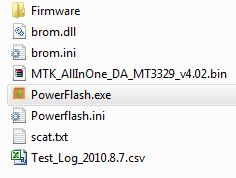

This is the model of MediaTek GPS that you have.
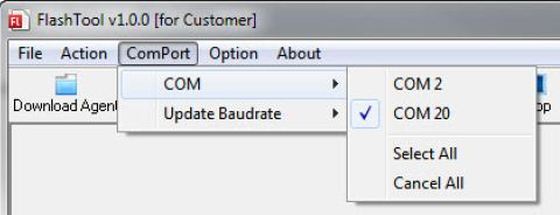
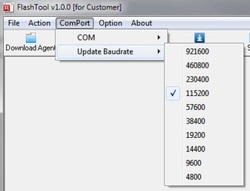
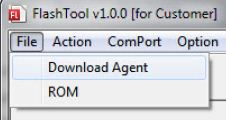
A window will open asking you to select a file. This file is the download agent. Select the MTK_AllInOne_DA_MT3329xxxx.bin file.in the root of the folder of the Flash tool
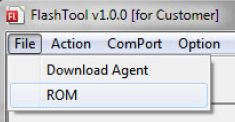
A window will open again asking you to select a file, the file you need to select is the MediaTek Firmware file you want use to reflash the module. This is the .bin firmware file that you downloaded here
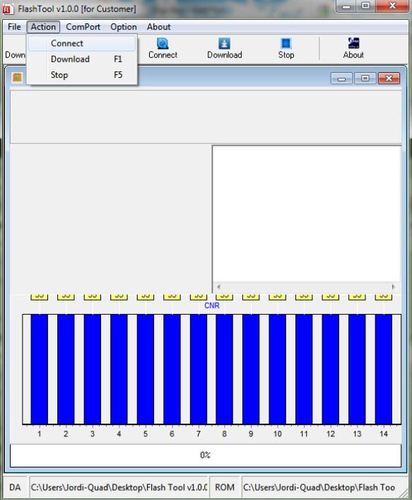
If everything has been done correctly you should see a screen with blue bars as shown.
If this does not work check your connections, and also make sure you have selected the correct COM port and GPS model in the options.
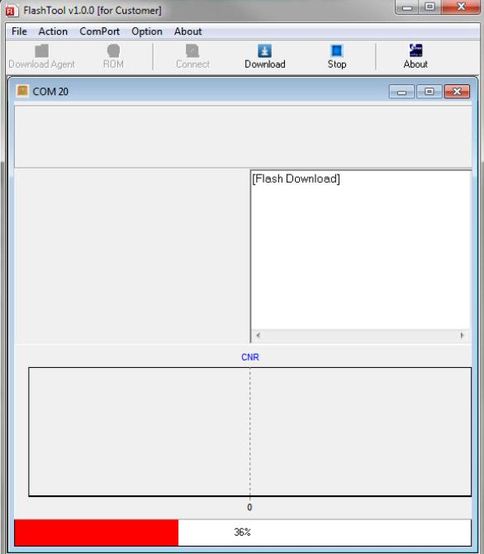
A red bar will show the progress and when the flash is complete you will be notified.
Congratulations, you have now successfully reflashed your MediaTek GPS module with the latest firmware.
If you have any questions leave a comment below.

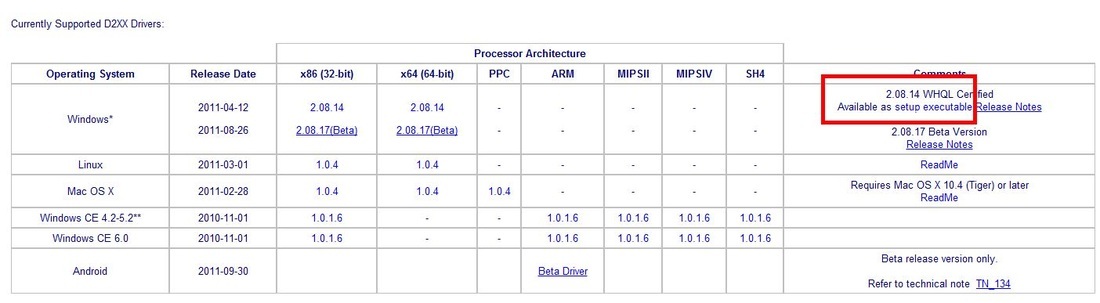

 RSS Feed
RSS Feed
